File¶

Reads attribute-value data from an input file.
Description¶
The File widget reads the input data file (data table with data instances) and sends the data set to its output channel. The history of most recently opened files is maintained in the widget. The widget also includes a directory with sample data sets that come pre-installed with Orange.
The widget reads data from Excel (.xlsx), simple tab-delimited (.txt), comma-separated files (.csv) or URLs.
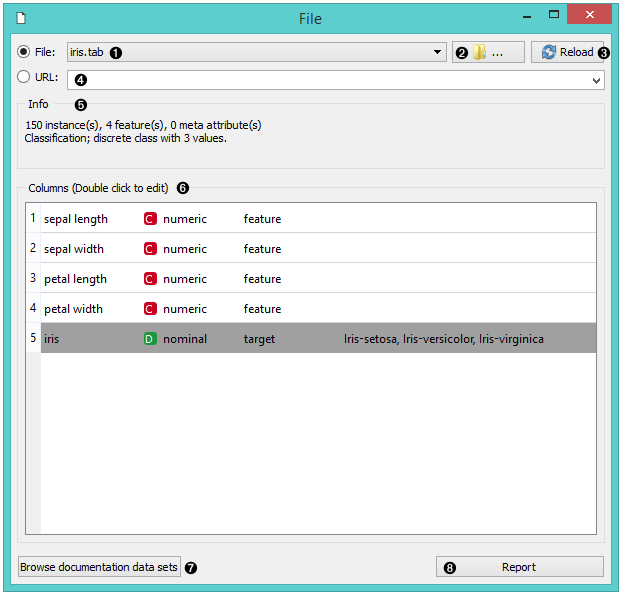
- Browse through previously opened data files, or load any of the sample ones.
- Browse for a data file.
- Reloads currently selected data file.
- Insert data from URL adresses, including data from Google Sheets.
- Information on the loaded data set: data set size, number and types of data features.
- Additional information on the features in the data set. Features can be edited by double-clicking on them. The user can change the attribute names, select the type of variable per each attribute (Continuous, Nominal, String, Datetime), and choose how to further define the attributes (as Features, Targets or Meta). The user can also decide to ignore an attribute.
- Browse documentation data sets.
- Produce a report.
Example¶
Most Orange workflows would probably start with the File widget. In the schema below, the widget is used to read the data that is sent to both the Data Table and the Box Plot widget.
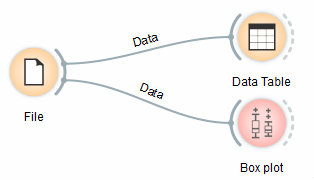
Loading your data¶
- Orange can import any comma, .xlsx or tab-delimited data file or URL. Use the File widget and then, if needed, select class and meta attributes.
- To specify the domain and the type of the attribute, attribute names can be preceded with a label followed by a hash. Use c for class and m for meta attribute, i to ignore a column, and C, D, S for continuous, discrete and string attribute types. Examples: C#mpg, mS#name, i#dummy. Make sure to set Import Options in File widget and set the header to Orange simplified header.
- Orange’s native format is a tab-delimited text file with three header rows. The first row contains attribute names, the second the type (continuous, discrete or string), and the third the optional element (class, meta or string).
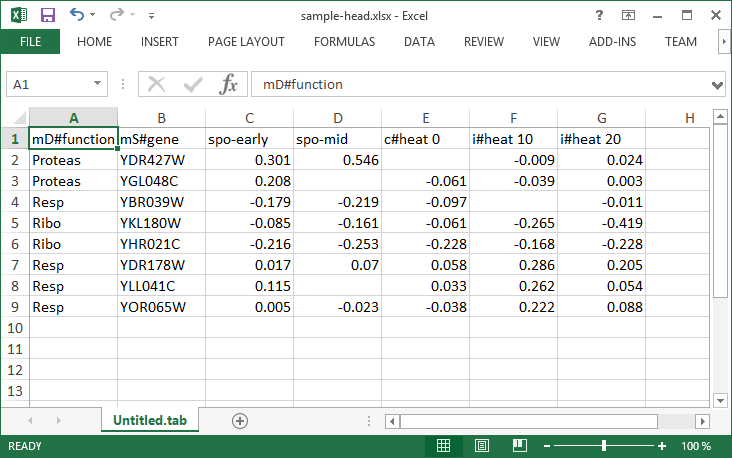
Read more on loading your data here.