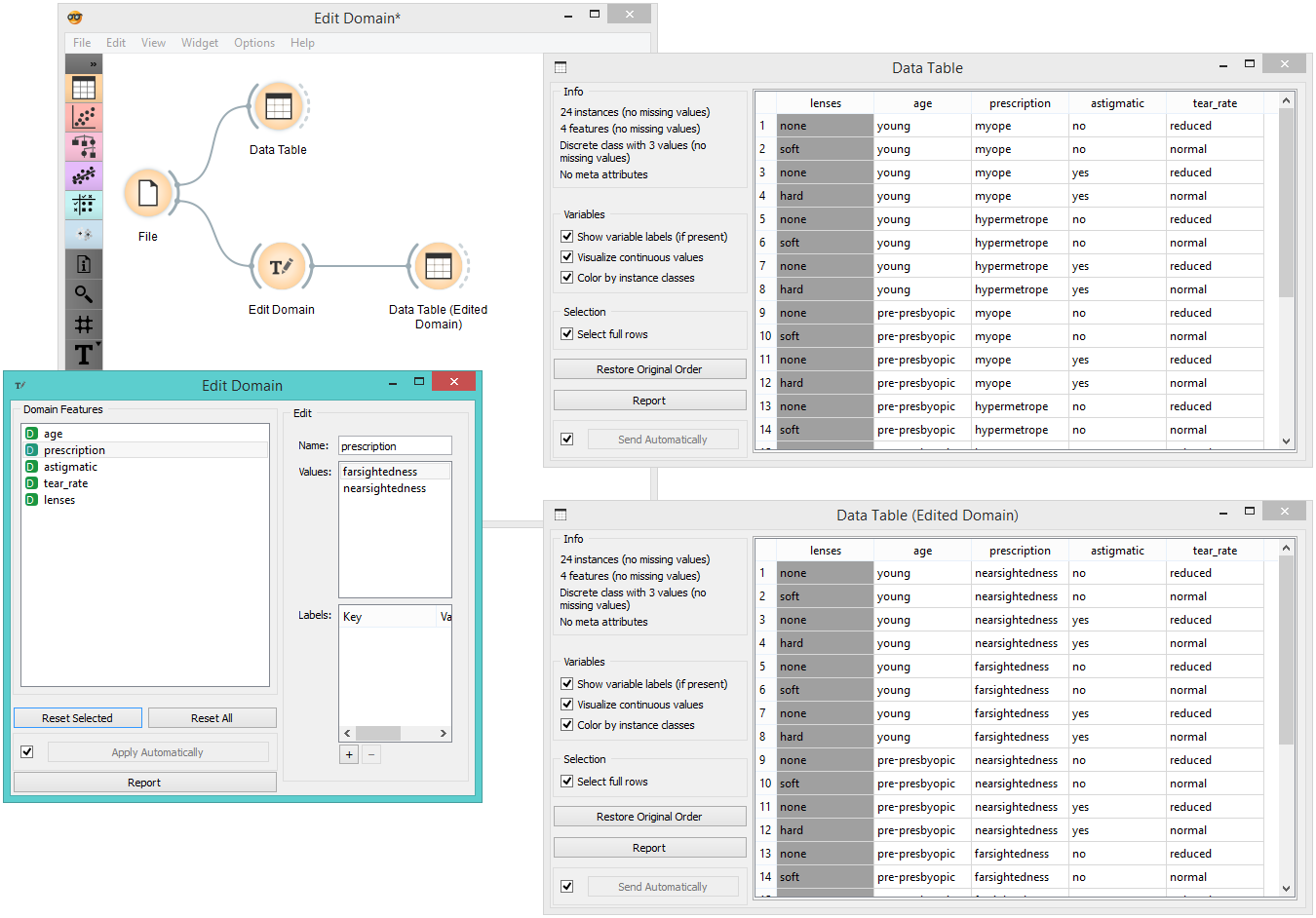Edit Domain¶

Description¶
This widget can be used to edit/change a data set’s domain.
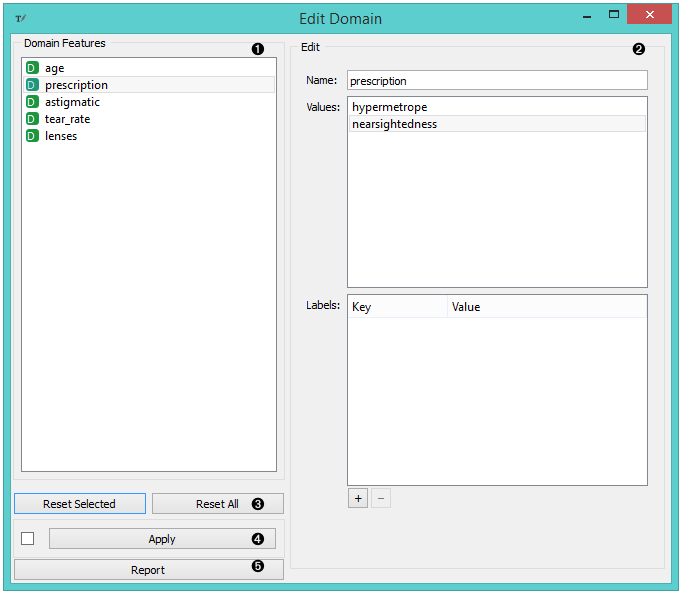
- All features (including meta attributes) from the input data set are listed in the Domain Features list in the box on the left. Selecting one feature displays an editor on the right.
- The name of the feature can be changed in the Name line edit. For Discrete features, value names can also be changed in the Values list box. Additonal feature annotations can be added/removed/edited in the Labels box. To add a new label, click the “+” button and add the Key and Value columns for the new entry. Selecting an existing label and pressing “-” will remove the annotation.
- To revert the changes made to the feature, press the Reset Selected button in the Reset box while the feature is selected in the Domain Features list. Pressing Reset All will reset all features in the domain at the same time.
- Pressing the Apply button will send the changed domain data set to the output channel.
Example¶
Below, we demonstrate how to simply edit an existing domain. We selected the lenses.tab data set and edited the perscription attribute. Where in the original we had the values myope and hypermetrope, we changed it into nearsightedness and farsightedness instead. For an easier comparison, we fed both the original and edited data into the Data Table widget.